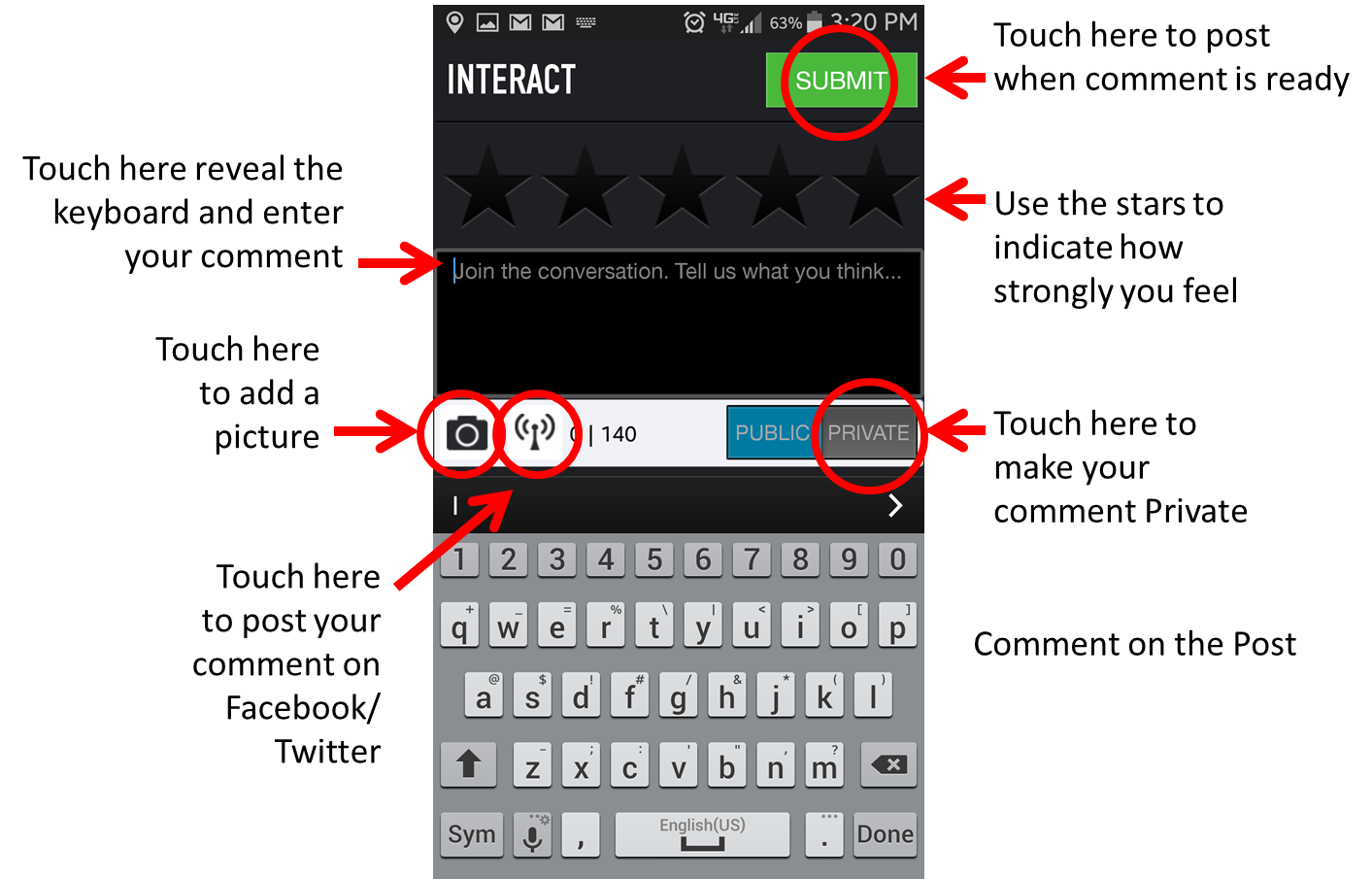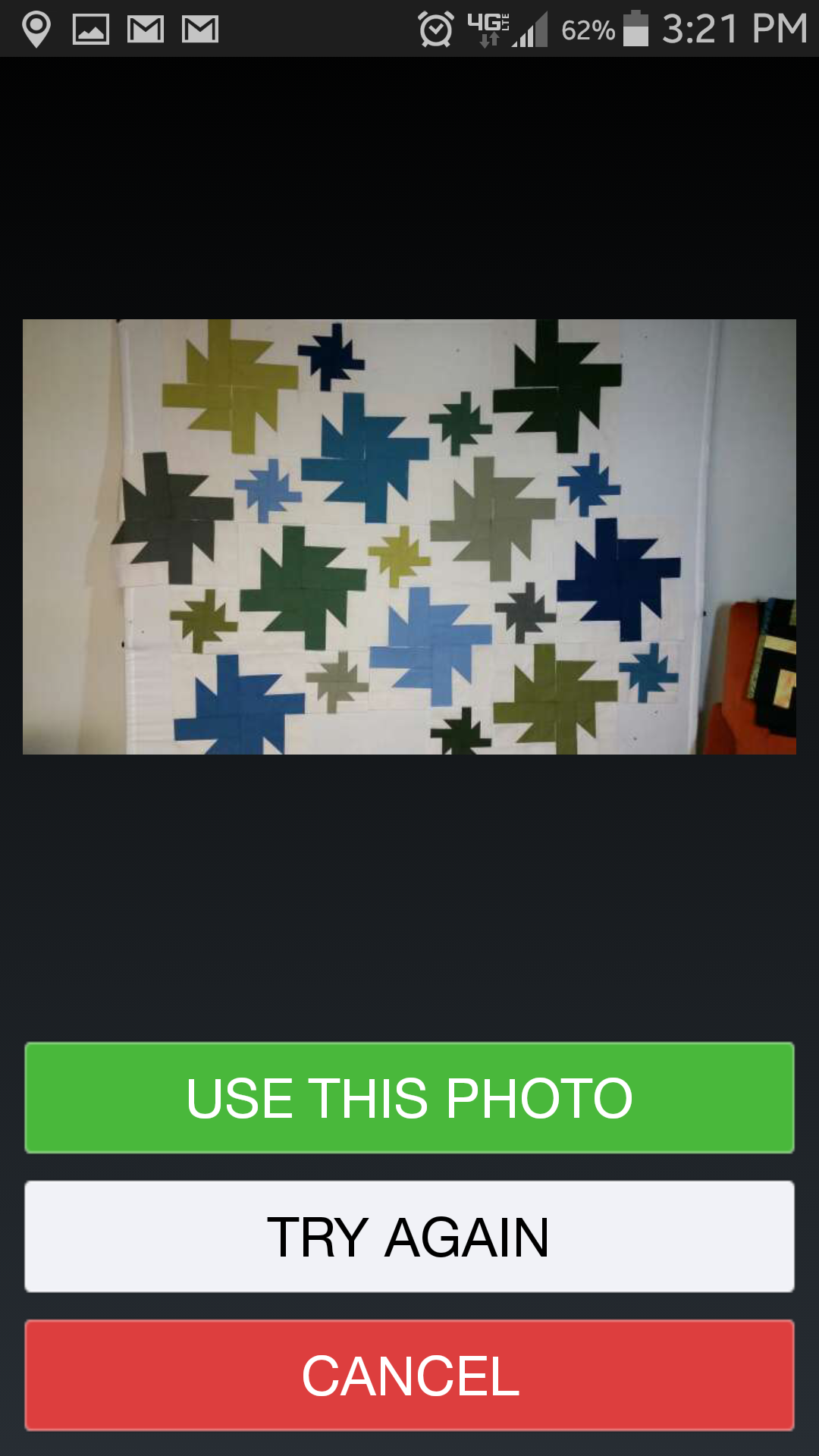I’ve always loved the fall colors, but I haven’t invested time making fall quilts. Why? Well, it seems like Halloween motifs and fabrics dominate the season, and I’ve been unwilling to invest so much time in a seasonal piece that it only applicable for a week or two a year.
I’ve been on a quest to find fall motifs that will last from Halloween until it’s time for Christmas, and they really are plentiful.
Pumpkins, of course, without the jack-o-lantern faces, will last the season. As will their cousins, the squash. The cornucopia and anything in it- corn, fruit, leaves, mums, are durable. So are scarecrows, crows and turkeys.
I wouldn’t feel ghoulish with any of these motifs hanging around but, while many of them are very suitable for applique, that is a skill I lack the time and patience to develop.
However, I think pumpkins and leaves are simple enough shapes to work into machine-pieced quilts. So, our pattern this week features a pumpkin. And, because we’re having a cold spell here in Wisconsin, the project is a pumpkin rag quilt.
You can find the pattern by clicking on the picture, or by looking under “Patterns” in the Resources Department of the app.
Next Thursday, we’ll talk about choosing fall colors and will feature a quilt of fall leaves- then it’s on to Christmas.
Happy Quilting.

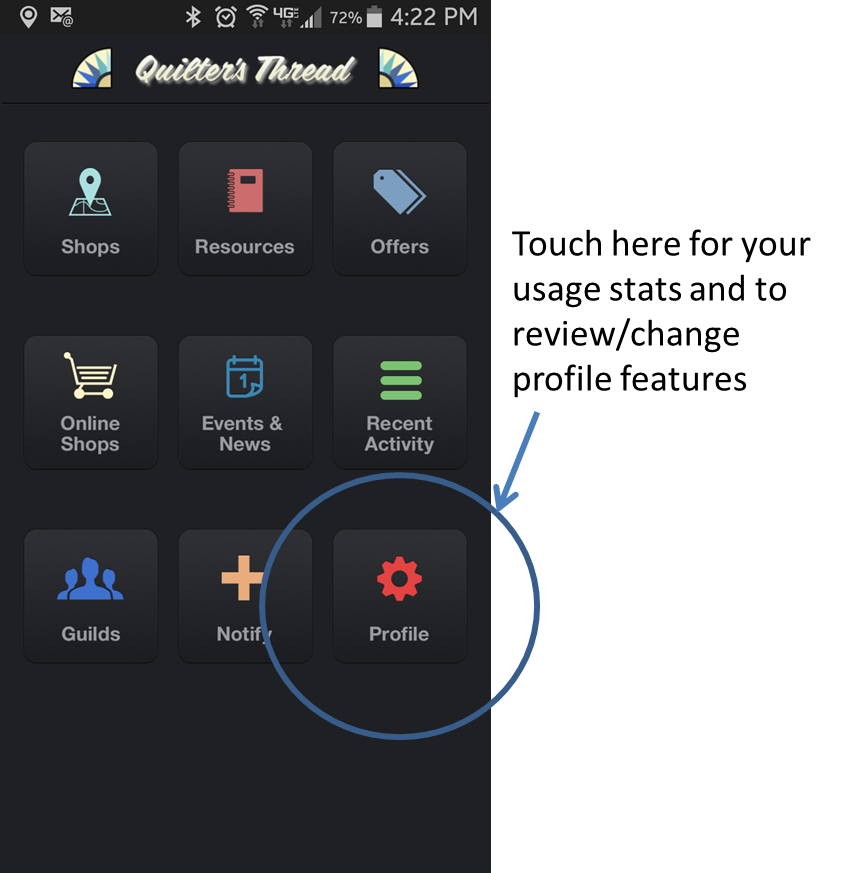
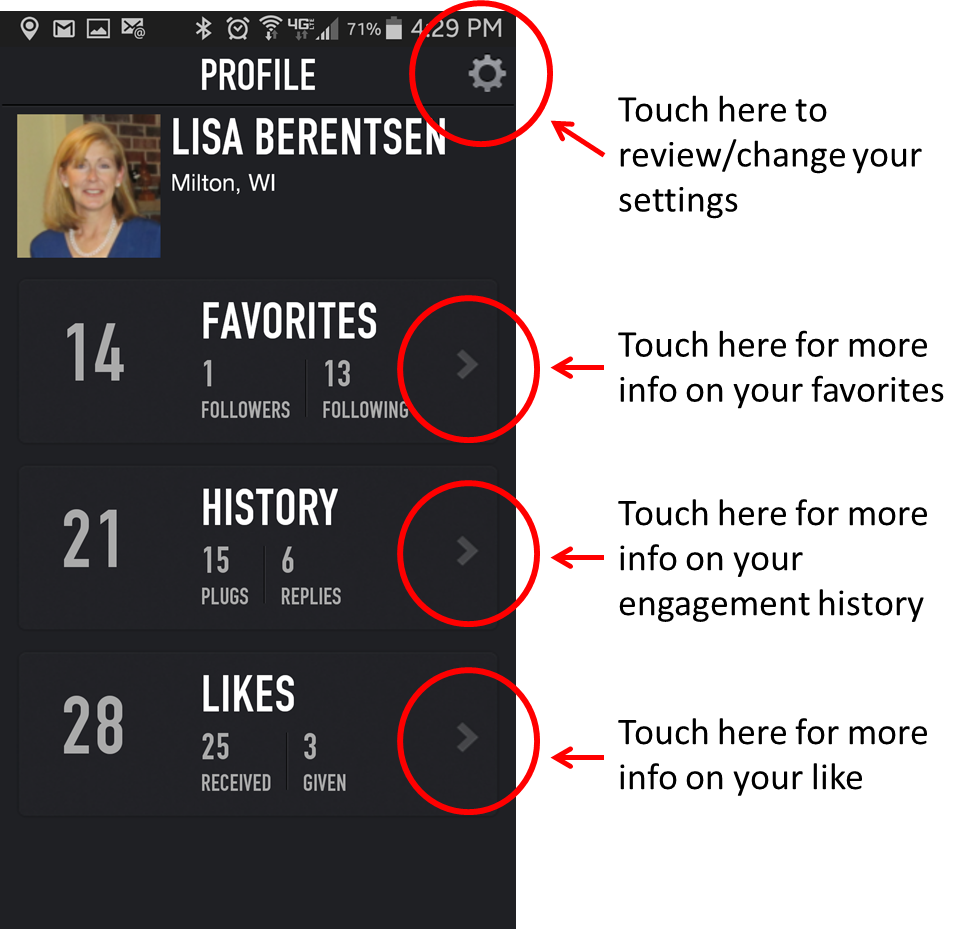 en and received.
en and received.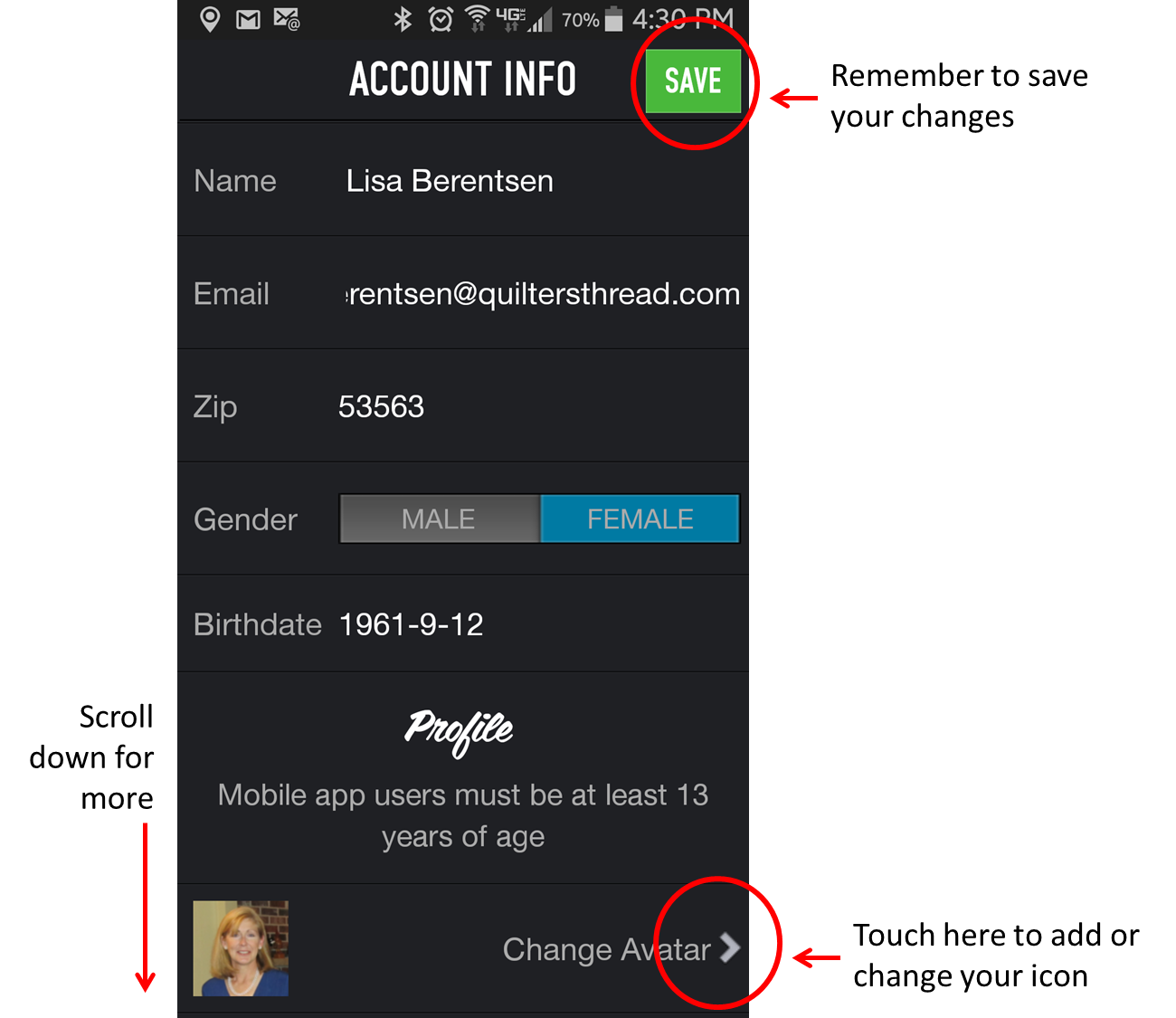
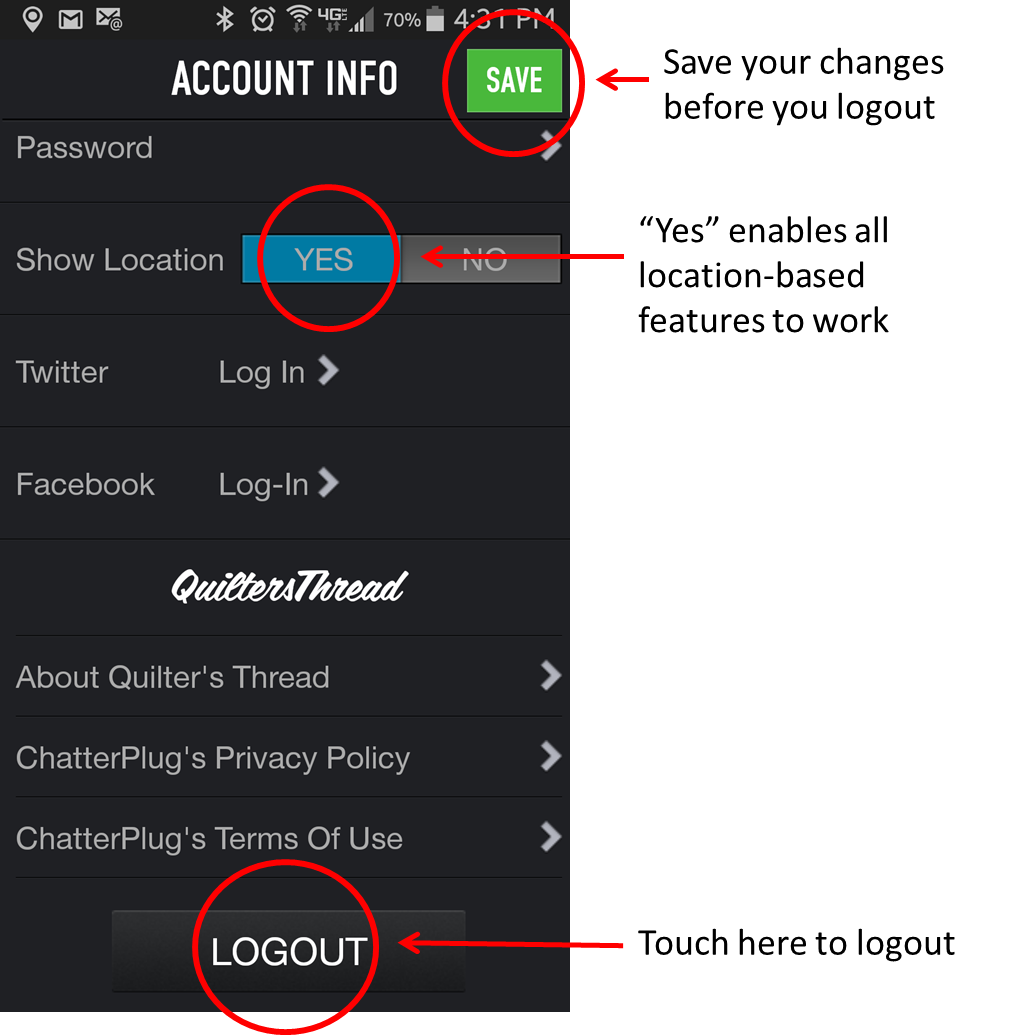
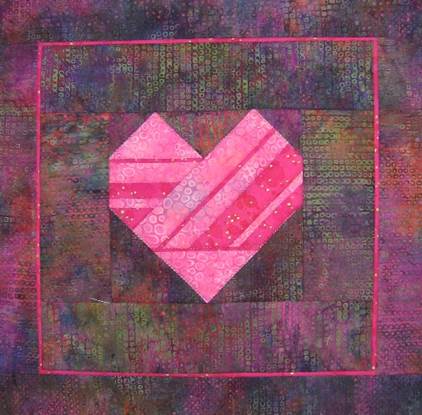
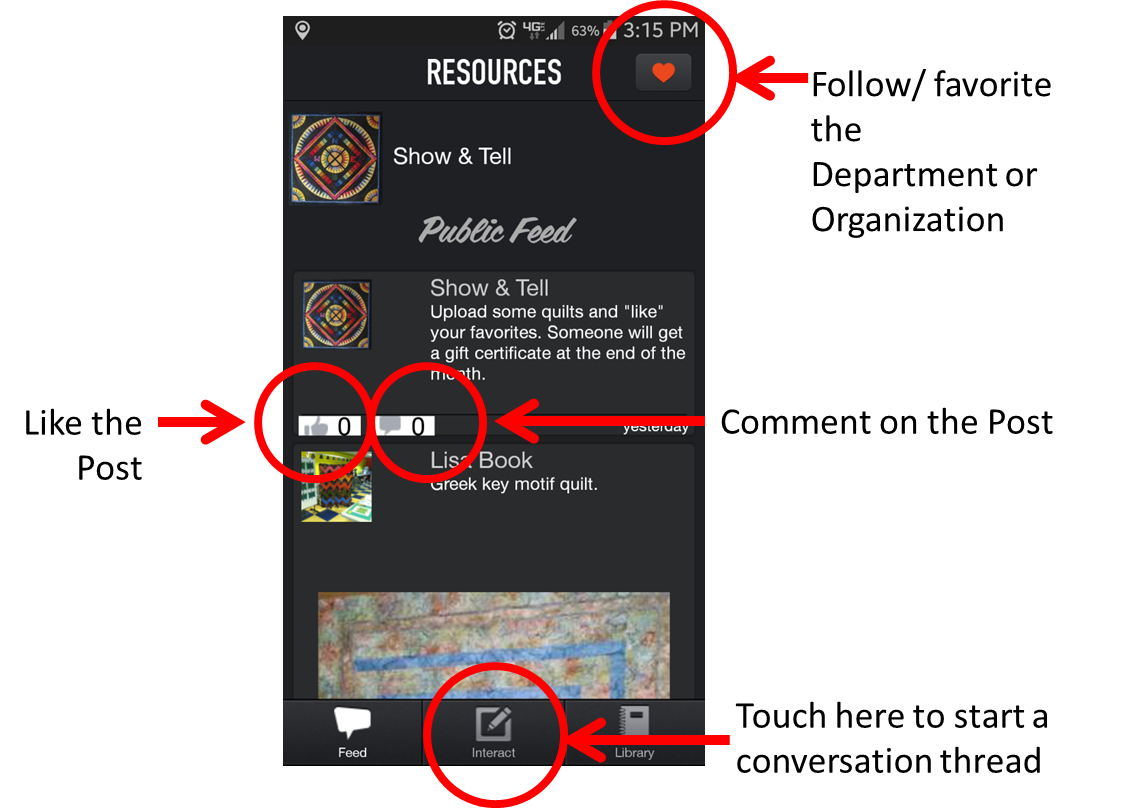
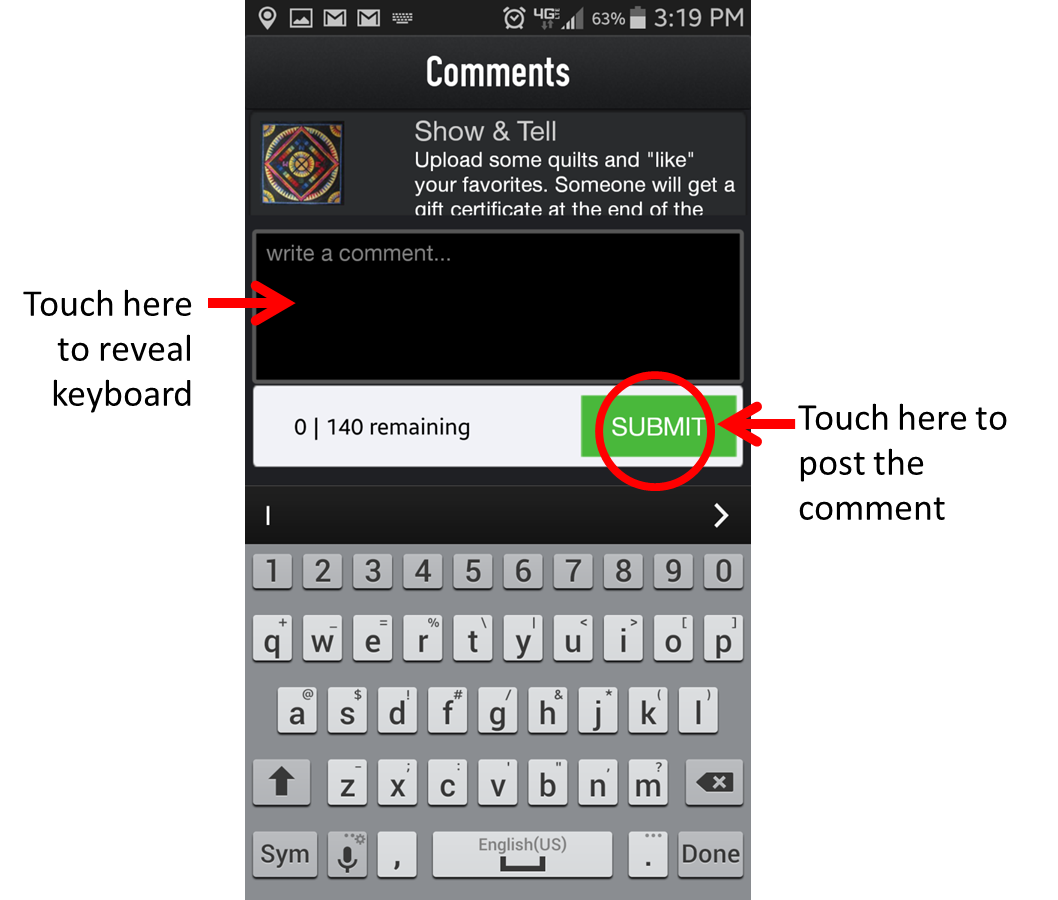 Touch that box, your keyboard will appear, so you can type your comment. When you’re done, touch the Submit button and your comment posts.
Touch that box, your keyboard will appear, so you can type your comment. When you’re done, touch the Submit button and your comment posts.