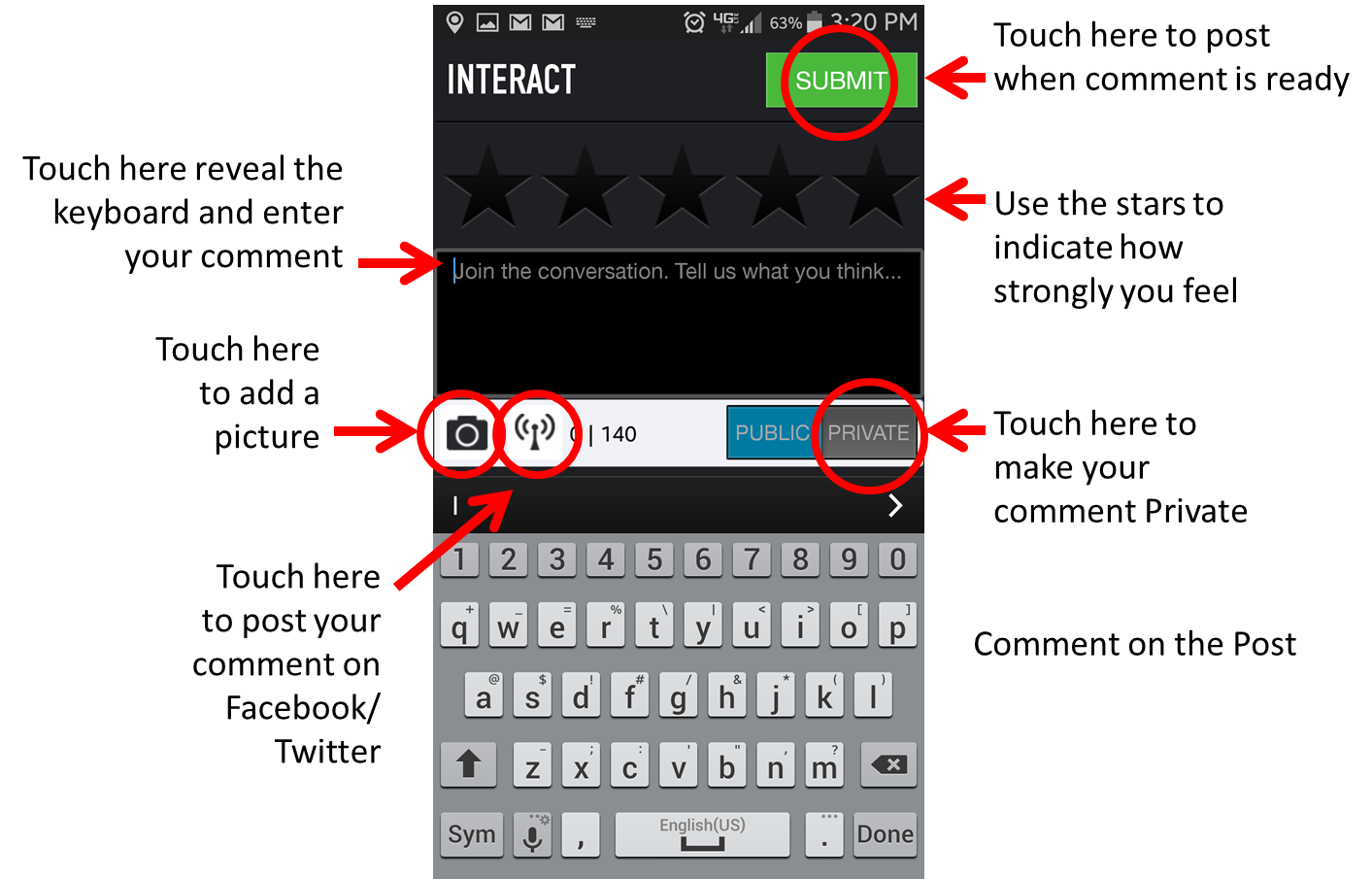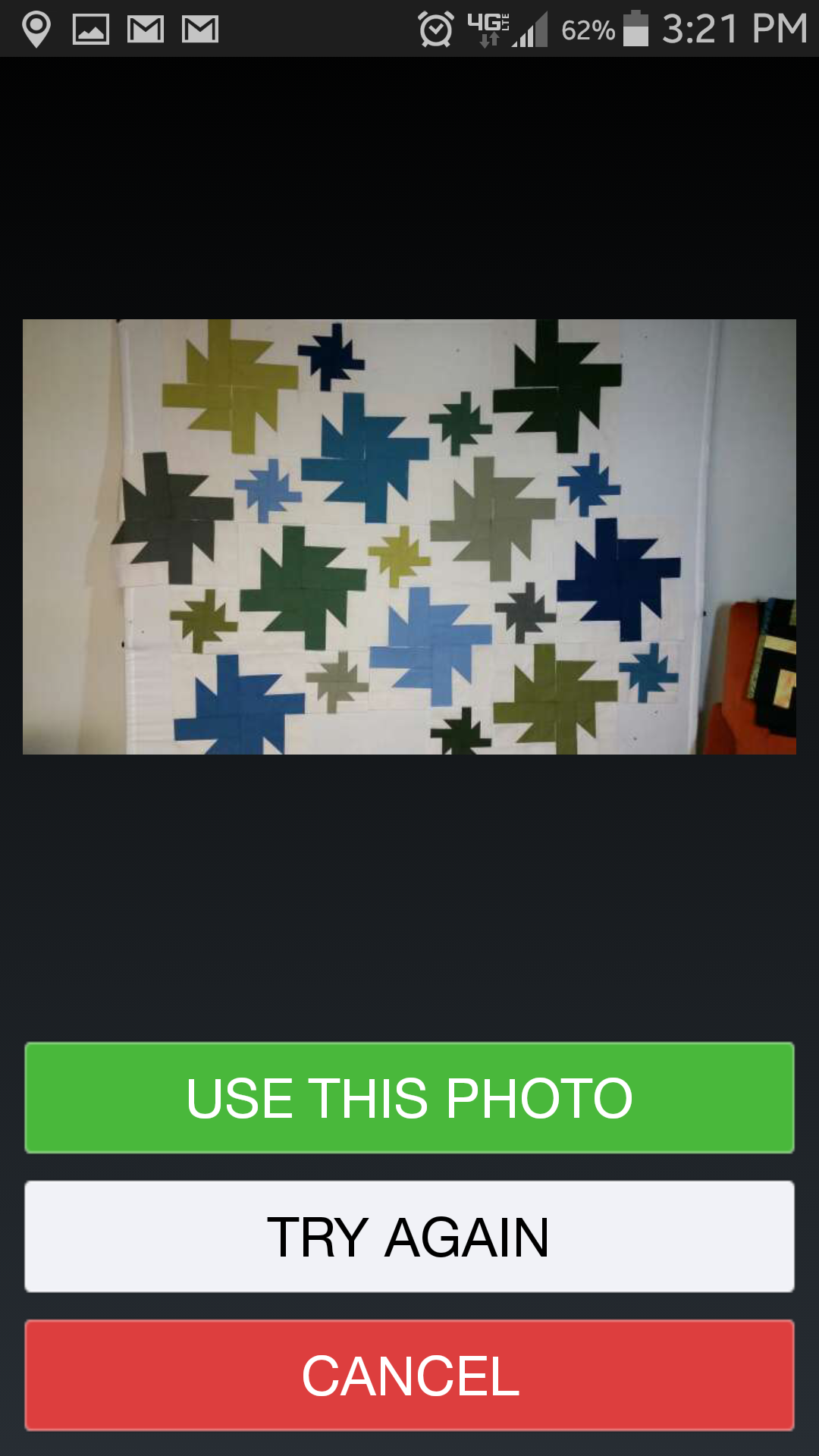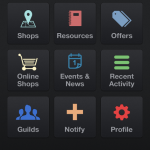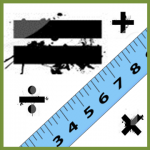In the app, on the main screen at the bottom left is the Profile icon. This area of the app contains information about you and your activities. 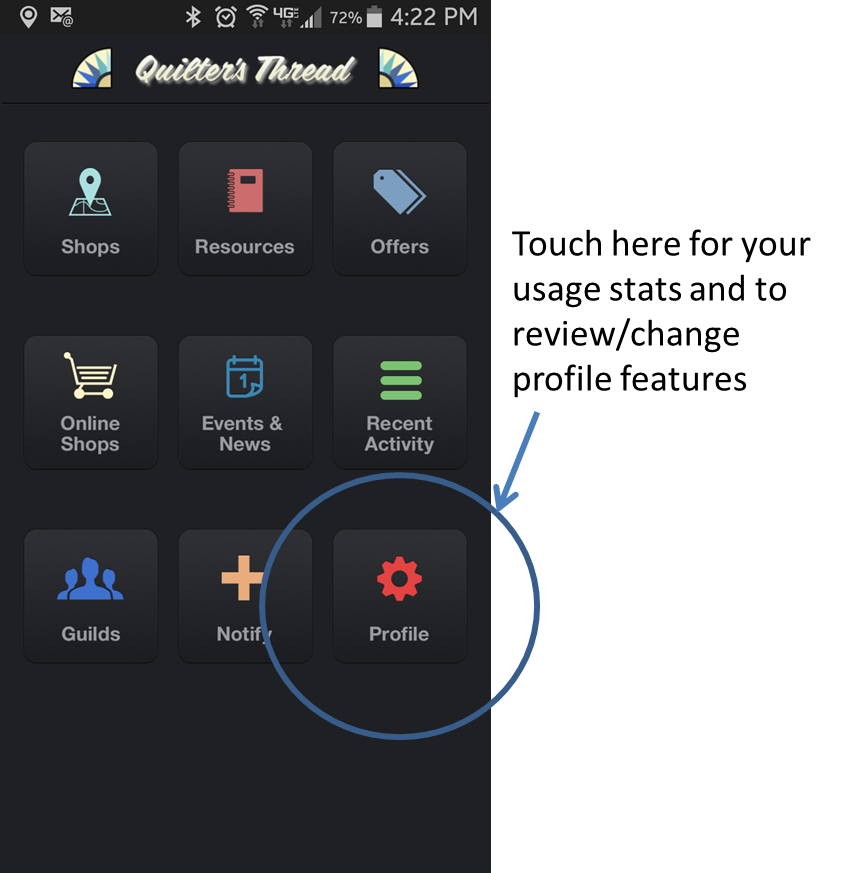
To enter, touch the icon. You’ll first see the stats-
- how many favorite departments, organizations and people you are following and how many are following you
- how many plugs you’ve made and replies you’ve received
- how many likes you have given and received
Touch the arrow next to “Favorites” and use the tabs at the top for more info on your followers and those you are following.
Touch the arrow next to “History” to see your plugs and replies.
Touch the arrow next to “Likes” and use the tabs to see what Likes you’ve giv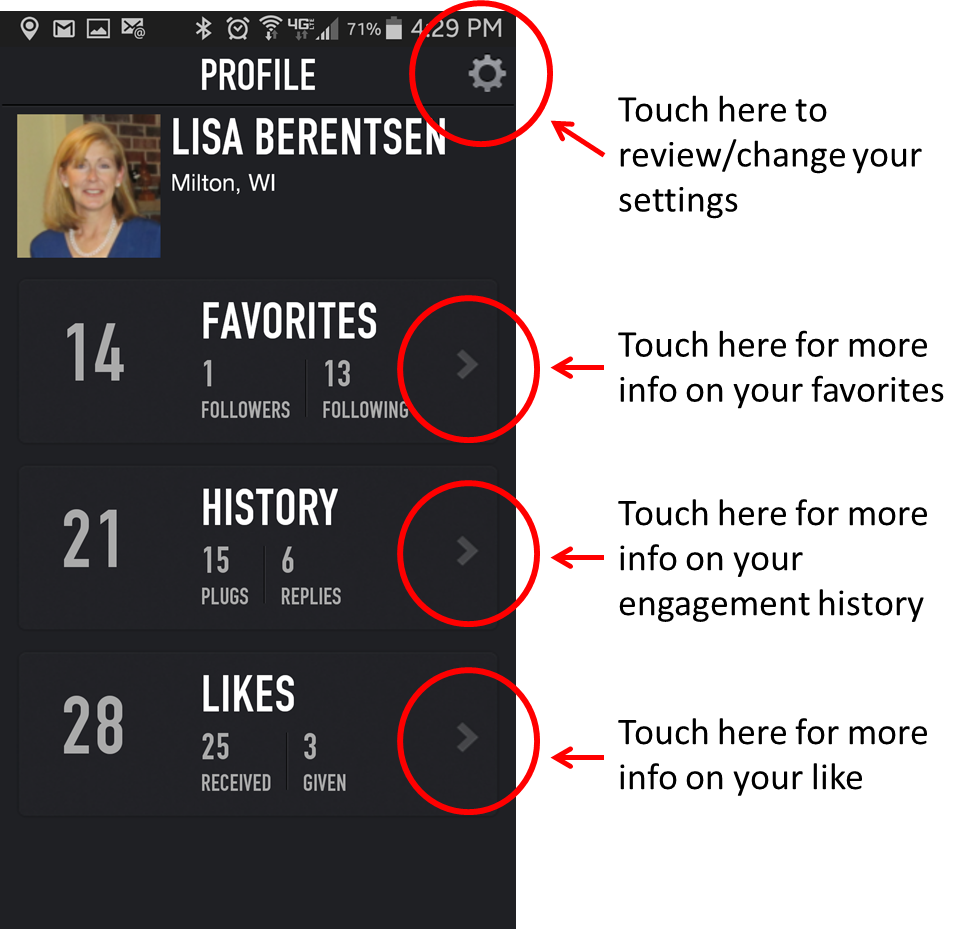 en and received.
en and received.
Touch the settings icon in the upper right corner to view or edit your account information.
Your name and email address carry over from your original sign up. These are the only pieces of information that are required to use the app. The other information can be useful to use in determining what content we include in the app, but it is not used or shared for marketing purposes.
Make any changes desired to your name, email address, add your zip (this helps with location-based functions,) indicate your gender and birth date if desired.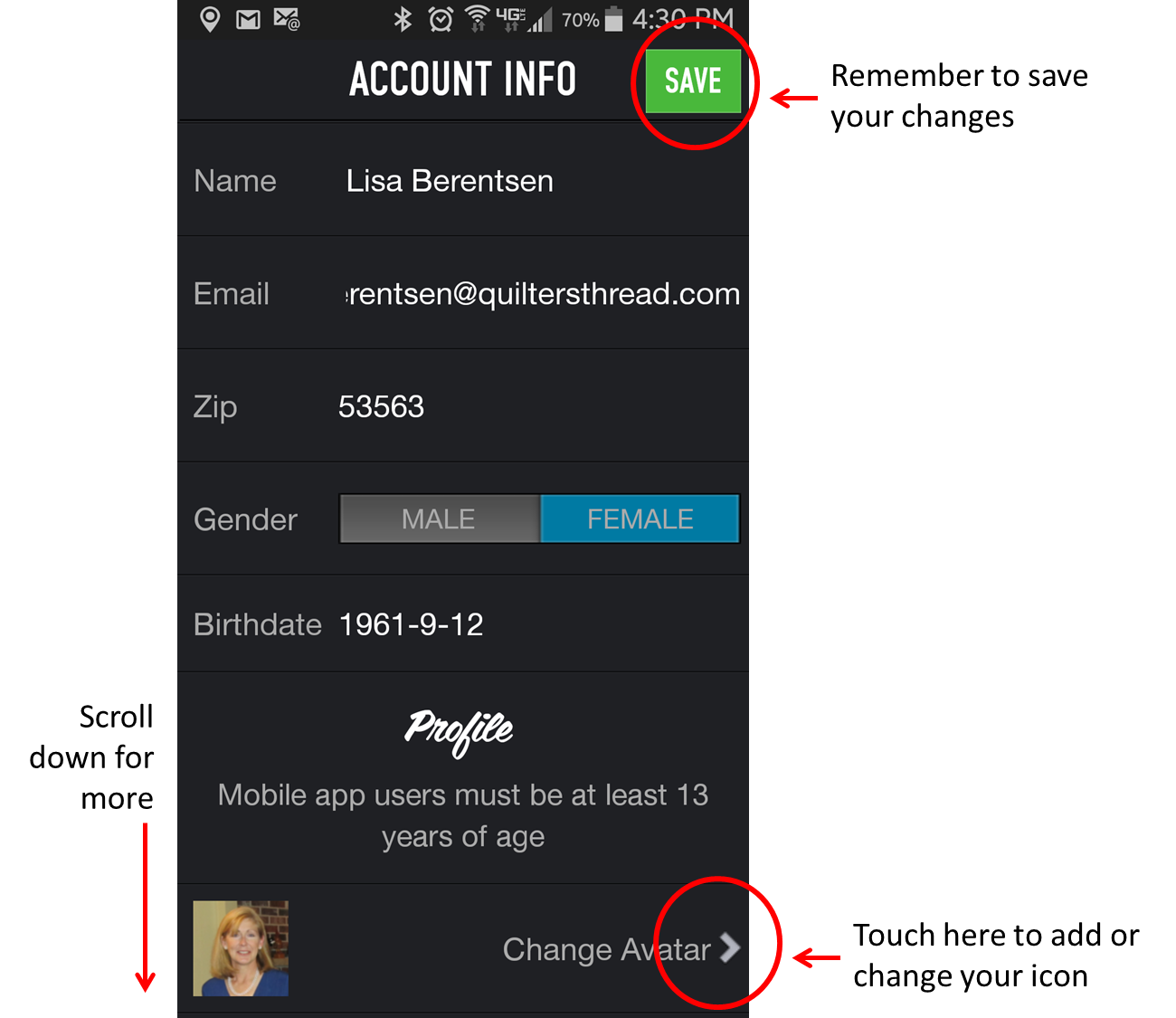
Scroll down a bit, you’ll see the words “Change Avatar” with an arrow. If you would like to include a picture or a graphic to identify yourself, touch that arrow. If your device has a camera and you want to take a photo, choose take a photo. Take a photo with your camera- I’m going to use this quilt- and a preview will appear on the screen. Touch the “Use” button to use this picture. Touch the retake button to take a different picture. To exit without taking a picture, touch the retake button, then the cancel button.
If you have a library of photos your device, touch “choose from library.” Elect the folder your picture is in, and the picture you would like to use. If you don’t like the picture, choose “try again” to choose another picture. Choose cancel to get back to the avatar screen. Choose use this photo to select an avatar. You can change this picture whenever you desire by going to profile and editing.
Scroll down for more profile information. You’ll see where you can change your password. To do so, touch the arrow and follow the directions on the screen.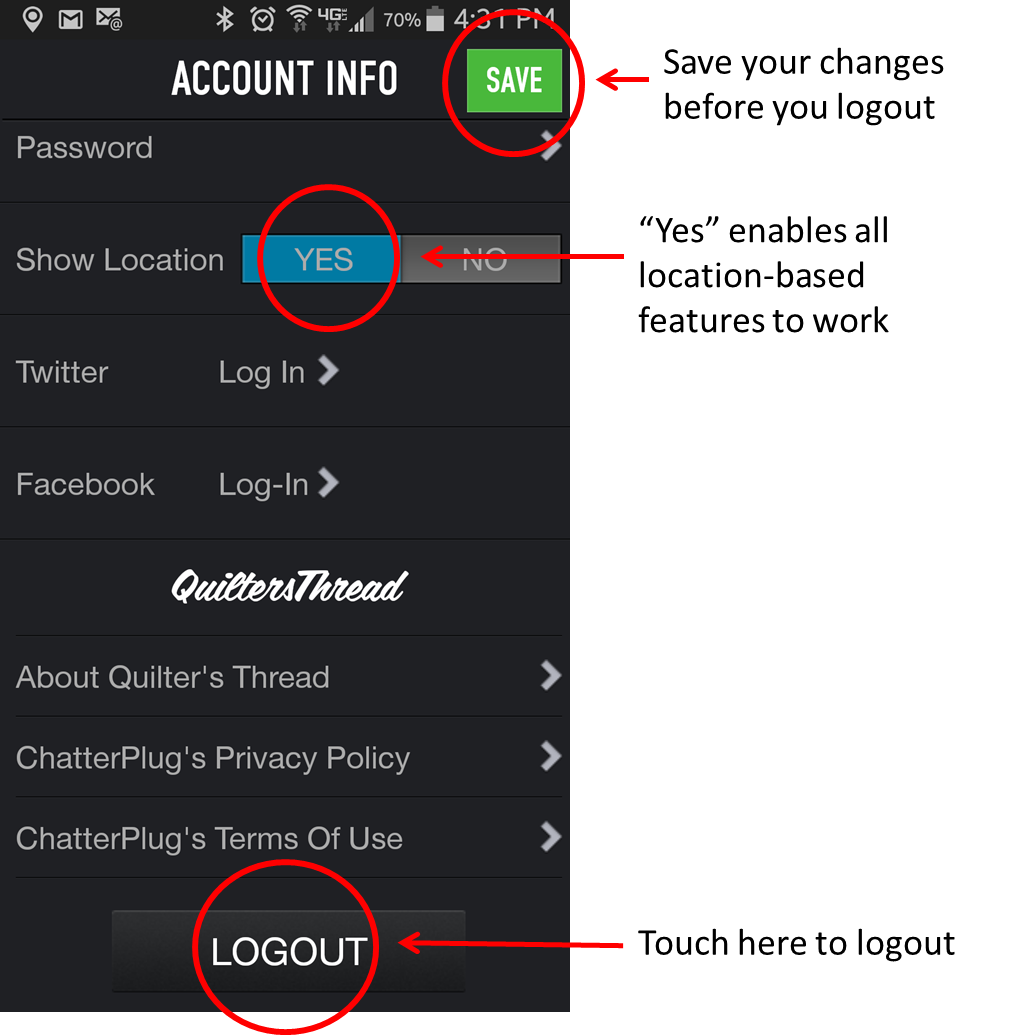
Show location should default to “Yes,” this means location services are on so the location-based features (like mapping) will work.
To have your Quilter’s Thread posts also posted on your Twitter or Facebook accounts, touch the appropriate arrow and follow the instructions on the screen.
Further down, you can read about Quilter’s Thread .
Quilter’s Thread is powered by a platform called “Chatterplug.” The privacy policy and terms of use can be accessed here. Basically, QT and Chatterplug will not use your information for marketing purposes, and, if you try to post something with objectionable or obscene language, it will be blocked.
Finally, if you need to Logout from the app (to let someone else login, for example,) you can do it here. However, if you have made changes on the profile page, you should save the changes before you logout or they will be lost.
That’s the gist of the Profile section. As always, if you have any questions, contact us at support@www.quiltersthread.com
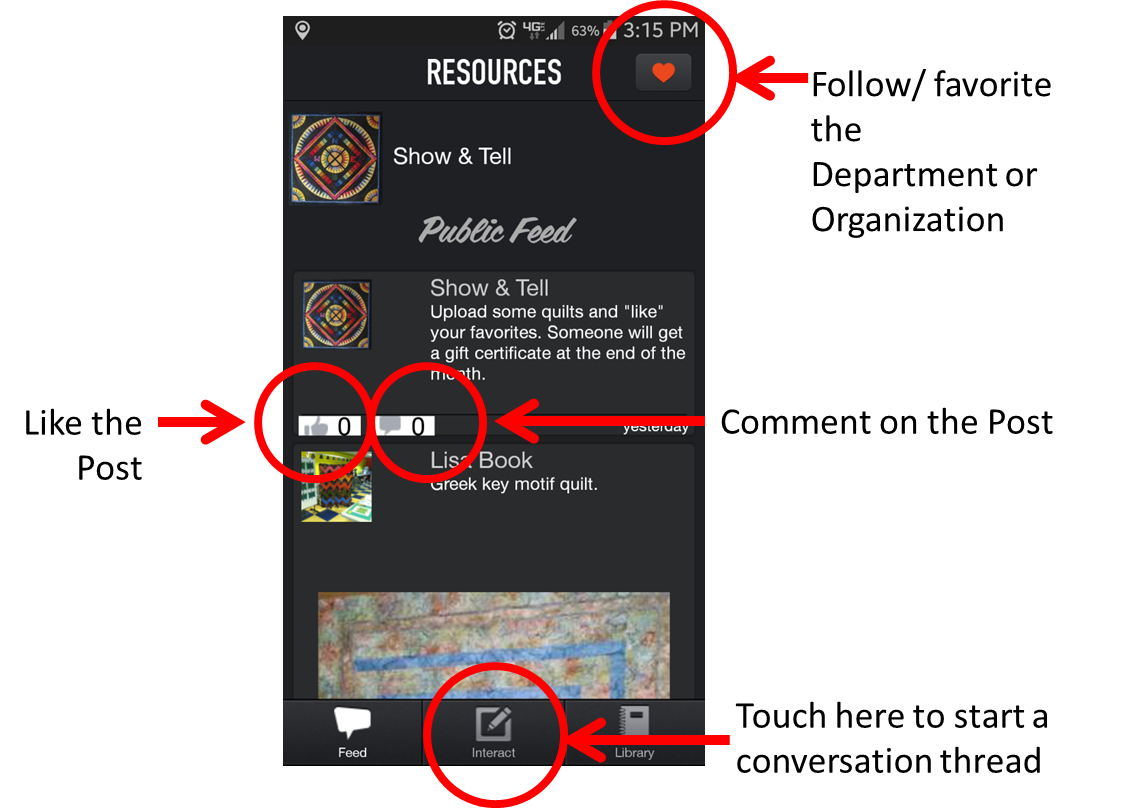
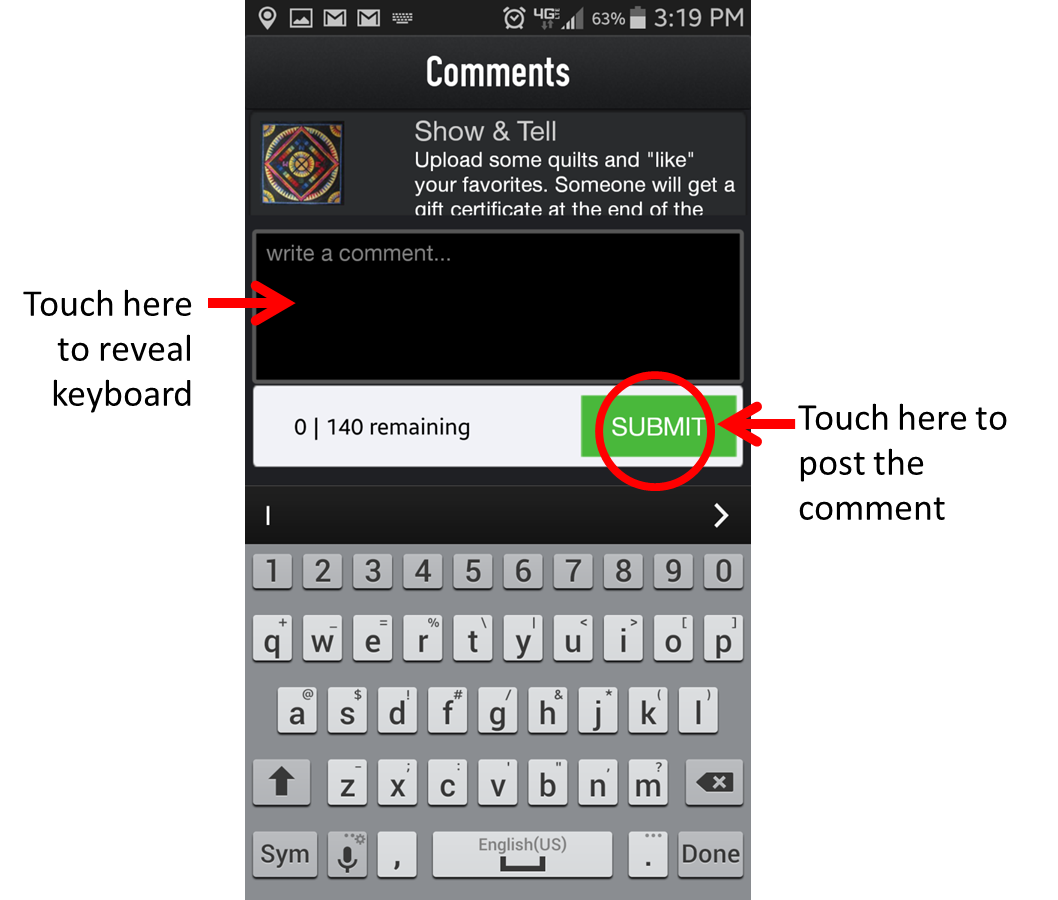 Touch that box, your keyboard will appear, so you can type your comment. When you’re done, touch the Submit button and your comment posts.
Touch that box, your keyboard will appear, so you can type your comment. When you’re done, touch the Submit button and your comment posts.